A | Package Contents |
Red or Blue | Quick Start | Security | |
Packaging | Alert DVR | Guide | Stickers |
Swann Red Alert 2 User Manual Read/Download SWANN RED ALERT 2 MANUAL redalert digital video recorder manual. Table of Camera Power Adapters x 2 User's Manual & Quick Start Guide. System. Download Security System User's Manual of First Alert FA1220CV for free. First Alert Page 2. – 2 –TABLE OF CONTENTSSYSTEM OVERVIEW.
SD Card | DVR Power | Camera Power | Wireless | ||||
(Optional) | Supply | Supply | Camera | ||||
Female BNC | |||||||
Male Video Output | Female Video Input | ||||||
to Male RCA | Cable to TV | Cable for Camera | |||||
Getting to Know Your DVR
Mode Button | Directional Arrows | |||
- switch between live and | ||||
- highlight options or change selections | ||||
playback modes | ||||
- UP Arrow toggles Motion on/off | ||||
- Down Arrow toggles Photo or Video modes | ||||
Snap Button | ||||
- take a photo snapshot or | Wireless Camera Selector | |||
start a 10s video recording | ||||
- push to change wireless channel | ||||
- change between 1 - 4 wireless cameras | ||||
Display Button | OK Button | - operates in 2.4GHz range* | ||
Video | - confirm or choose | |||
- change cameras and | ||||
Power | Menu Button | selection | ||
Output | ||||
turn PIP on/off | SD Card Slot | |||
to TV | Input | - enter/exit menu or | ||
return to previous | ||||
Camera | On/Off | Wireless Camera | ||
Input | Switch | Channel Indicators | *CH1 - 2414MHz, CH2 - 2432MHz | |
CH3 - 2450MHz, CH4 - 2468MHz | ||||
C
2 | Connect the Power Cable | |
Connect the AV cable | to the back of the unit and | |
1 | to back of TV and tune | an available power outlet |
Back of TV | TV to correct INPUT* |
INPUT | Back of DVR |

Monitor and Camera Connections
Wireless
Camera
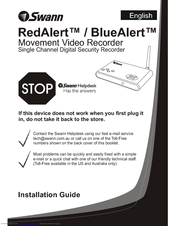
3 | Connect your wired |
camera to input or turn on | |
your wireless camera |
Wired Camera
*INPUT may be labelled as A/V, Source, L1, L2, channel 0 etc. Consult TV manual/manufacturer for more information
Swann Communications • Toll Free Technical Support: USA - 1-800-627-2799, 1-877-274-3695, Australia - 1300 13 8324 • Email: tech@swann.com.au
Memory Usage Chart
SD Card Size | JPEG Images | AVI Videos |
128MB | 2000 | 250 |
256MB | 4000 | 500 |
512MB | 8000 | 1000 |
1GB | 16000 | 2000 |
2GB | 32000 | 4000 |
Note: the above chart is for reference only - the number of images and videos are approximate and may vary based on image complexity and amount of motion captured
www
D
Push the SNAP button to record an image or start a video recording
Manual Recording
The Camera mode will | The Video mode will |
take a still image | will take approximately |
10 seconds of video |
HINT: The Down arrow toggles between camera/video mode when viewing your cameras
E
Press the MODE button to enter playback mode
Use the LEFT and RIGHT arrows to change images
Viewing Recorded Images
Type of capture photo or video
Image number
Motion Detection Recording Setup
1.In the menu highlight Setup and press the OK button
2.Choose Motion Detect Area and press the OK button
3.Use the Left and Right arrows to change the size of area to detect and press the OK button
4.Next use the arrows to move the rectangle to a region you want to detect and hit the OK button
5.Hightlight Motion Detect Count and press OK to change between 1, 3 or 5. The number indicates how many images will be captured per detection
6. Highlight Motion Detect Interval and press OK to choose 1, 3 or 5. The number indicates the pause in seconds between two instances of motion detection
7.Next highlight Motion Detect Sensitivity and press the OK button
8. Within the rectangle is where | 9. Finally, back in the main menu |
motion will be detected. The | change Capture Format to Photo |
lower the Target Value the | or AVI. Note the Interval and Count |
easier to sense/begin recording | options apply only to photo detection |
10. To activate motion detection, set Motion Detect to ON in the menu or when viewing your camera push the UP arrow to toggle motion on/off
Swann Communications • Toll Free Technical Support: USA - 1-800-627-2799, 1-877-274-3695, Australia - 1300 13 8324 • Email: tech@swann.com.au | www |
Red Alert 2 Download Torrent
| Brand | Category | Subcategory | Product name |
|---|---|---|---|
| Swann | Computer Equipment | Modem | Swann Modem SW-M-SDE manual |
| Swann | Computer Equipment | Mouse | Swann Mouse Mouse manual |
| Swann | Computer Equipment | Network Card | Swann Network Card SW-U-EU1 manual |
| Swann | Computer Equipment | Network Router | Swann Network Router Advanced Quad Processor manual |
| Swann | Computer Equipment | Switch | Swann Switch II manual |
| Swann | Computer Equipment | Switch | Swann Switch Mini Flip Hub manual |
| Swann | Computer Equipment | Switch | Swann Switch SW120-4PS manual |
| Swann | Computer Equipment | Webcam | Swann Webcam Max-i-Swann manual |
| Swann | Computer Equipment | Webcam | Swann Webcam Net-Mate manual |
| Swann | Computer Equipment | Webcam | Swann Webcam SW-U-VCM manual |
| Swann | Computer Equipment | Webcam | Swann Webcam SW-U-WC20NA manual |
| Swann | Computer Equipment | Webcam | Swann Webcam Webcam manual |
| Swann | Home Audio | CD Player | Swann CD Player SW-C-MFC manual |
| Swann | Home Audio | Home Theater System | Swann Home Theater System H.264 manual |
| Swann | Home Audio | Home Theater System | Swann Home Theater System SW-U-4PMH manual |
| Swann | Home Audio | Speaker | Swann Speaker SW-R-DVR16 manual |
| Swann | Home Audio | Speaker | Swann Speaker T3 manual |
| Swann | Household Appliance | Door | Swann Door MWMA170510E manual |
| Swann | Household Appliance | Door | Swann Door SW244-DWM manual |
| Swann | Household Appliance | Door | Swann Door SW351-WMA manual |
The Portable Document Format (PDF) has the extension name .pdf, and it is a creation of the Adobe Systems, an international software company that has Photoshop, Acrobat, and Reader as some of its widely known products. There are several advantages of having documents in this type of file.
1. It is not limited to a single viewer.
It turns out to be a real dilemma when several virtual papers become unreadable after creating them in one processor but opening them in another, especially if they can make or break your scholastic or business career. What is tricky with these files is that they have gotten saved in a format that is not supported by various platforms or operating systems, and so the real tendency is for them to remain undecipherable for a particular reader.
In case you wish to skip having such an issue, though, the best option is to save in PDF, as it does not restrict itself from being opened solely by an Adobe merchandise. As long as the software supports this format, regardless of the manufacturer (the same work works Swann pdf brand guides), it can read the file(s) without a hitch. Nevertheless, the PDF viewers that are worth recommending include Foxit Reader, Adobe Acrobat Reader DC, Nitro PDF Reader, etc.
2. It preserves the integrity of the content.
When a document with the extension .doc or .docx opens on a different computer or word processor, the information that has primarily been typed there may already be changed or tampered when the individual closes it. This bit boils down to the fact that such formats are incapable of protecting their contents from possible alterations.
However, a manuscript with .pdf after its name gets to keep every significant portion of the presentation from the font style down to the font size, style, and spacing. If someone wants to modify something on it, they can highlight the text or add a note near it, but they cannot directly type the changes in the document.
3. It is accessible for all.
Swann Red Alert 2 Download Manual Free
Word processing platforms give the user a choice to save the file in different formats, and PDF is one of them. It entails you do not even have to save it in .doc before converting it to .pdf. It lets you utilize your time on other things.