Present Service Manual contain: Repair Manual and Troubleshooting Manual HP LaserJet Enterprise 700 M712;
This manual is in the PDF format and have detailed Diagrams, pictures and full procedures to diagnose and repair your HP copier.
You can print, zoom or read any diagram, picture or page from this Service Manual and Parts List Manual. Every chapter on this manual is fully detailed and contain all the simulation codes, trouble codes, maintenance procedures, reset procedures, diagnose procedures of HP LaserJet Enterprise photocopier. You can find easily everything what do you need.
To see what contain, please read table of contents:
Content for REPAIR MANUAL:
1. REMOVAL AND REPLACEMENT
Removal and replacement strategy
Introduction
Required tools
Types of screws
Service approach
Before performing service
After performing service
Parts removal order
Pickup rollers
Tray 1 (multipurpose tray) pickup roller
Tray 2 and Tray 3 pickup rollers
Tray 4, Tray 5, and Tray 6 pickup and feed rollers
Separation pads and rollers
Tray 1 separation pad assembly
Tray 2 and Tray 3 separation rollers
Tray 4, 5, and 6 separation rollers
Covers and doors
Front cover
Right rear cover
Left door
Rear cover
Front left lower cover
Front right lower cover
Face-down cover
Tray 1 (multipurpose tray) cover
Right door
Top cover
Left handle cover
Left inner lower cover
Left inner rear cover
Left inner front cover
Right handle cover
Face-down side cover
Top rear cover
Left upper cover
Left inner upper cover
Face-down upper cover
Main assemblies
Duplexer or duplex cover
Fuser
Control panel assembly
Paper delivery assembly
Registration assembly
Transfer roller
Paper feed assembly
Laser scanner
Toner cartridge door
Formatter cage assembly
Upper cassette pickup assembly
Lower cassette pickup assembly
Lifter drive assembly
Main drive assembly
Fuser drive assembly
Switches
Power switch assembly
Left door interlock switch
Cartridge door interlock switch
Cartridge door open detection switch
Upper cassette media end switch
Lower cassette media end switch
Sensors
Environment sensor
Cartridge presence sensor
Right door sensor
Motors, fans, and clutches
Fuser motor
Rear fan
Front fan
Fuser fan
Upper cassette pickup clutch
Lower cassette pickup clutch
Printed circuit-board assemblies (PCAs)
Formatter PCA
High-voltage power supply
DC controller PCA
Low-voltage power supply assembly
USB PCA
Miscellaneous parts
Hard drive
Trays
1×500-sheet paper feeder assembly
1×500 rear cover
1×500 left cover
1×500 right-front cover
1×500 front-upper cover
1×500 right door
1×500 right-lower cover
1×500 pickup assembly
1×500 lifter-drive assembly
1×500 pickup motor
1×500 driver PCA
1×500 or 3×500-sheet paper deck (optional accessory)
Paper deck right-door assembly
Paper deck left cover
Paper deck pickup motor
Paper deck front-lower cover
Paper deck right-corner cover
Paper deck front-upper cover
Paper deck right-lower cover 1
Paper deck right-lower cover 2
Paper deck left-lower cover
Paper deck rear cover
Paper deck rear-lower cover
Paper deck paper deck controller PCAs
Paper deck lifter-drive assembly
Paper deck right and left cassette rails
Paper deck paper deck pickup assembly
Input devices
High capacity input (HCI) feeder
HCI right tray
HCI left tray
HCI left cover
HCI left lower cover
HCI rear cover
HCI right door
HCI right front cover
HCI right center cover and right rear cover
HCI right lower cover
HCI rear lower cover
HCI left tray lifter drive
HCI right tray lifter drive
HCI left tray pickup drive
HCI right tray pickup drive
HCI controller PCA
HCI left tray automatic close assembly
HCI right tray automatic close assembly
HCI left tray pickup assembly
HCI right tray pickup assembly
HCI merge assembly
Laserjet 700 M712
2. PARTS AND DIAGRAMS
Order parts by authorized service providers
Customer self repair orderable parts
Supplies part numbers
Accessories part numbers
Related documentation and software
Assembly locations
Base product (no optional trays or accessories)
Optional 500-sheet paper feeder (accessory)
Optional 1×500-sheet paper deck (accessory)
Optional 3×500-sheet paper deck (accessory)
High capacity input (HCI) paper deck
Duplexer
Print engine
External covers and panels
Internal components (1 of 4)
Internal components (2 of 4)
Internal components (3 of 4)
Internal components (4 of 4)
500-sheet paper feeder (Tray 4)
500-sheet paper feeder (Tray 4) covers
500-sheet paper feeder (Tray 4) components
1×500 and 3×500 paper deck
1×500 and 3×500 paper deck covers
1×500 paper deck components
3×500 paper deck components
High capacity input (HCI) feeder
HCI covers
HCI components (1 of 2)
HCI components (2 of 2)
Fasteners used in this product
Alphabetical parts list
Numerical parts list
INDEX
Hp Laserjet Enterprise 700 M712
LASERJET ENTERPRISE 700 COLOR MFP User Guide M775dn M775f M775z M775z+ HP LaserJet Enterprise 700 color MFP M775. Manual color options. Download the latest drivers, firmware, and software for your HP LaserJet Enterprise 700 Printer M712 series.This is HP’s official website that will help automatically detect and download the correct drivers free of cost for your HP Computing and Printing products for Windows and Mac operating system.
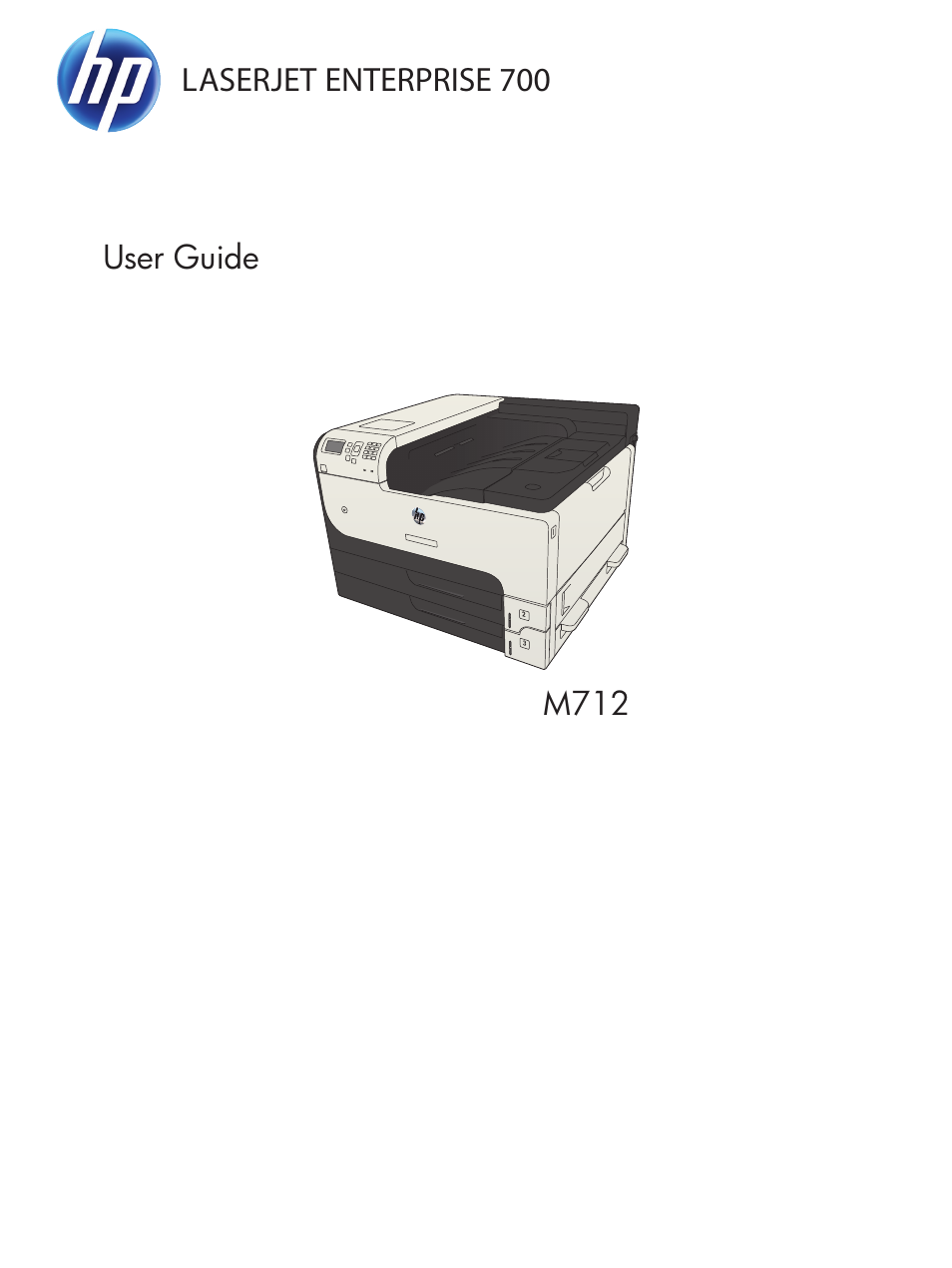
————————
Content for TROUBLESHOOTING MANUAL:
1. THEORY OF OPERATION
Basic operation
Function structure
Operation sequence
Engine control system
DC controller PCA
Motor control
Motor locations
Failure detection
Fan control
Fan locations
Failure detection
Low-voltage power-supply PCA
Over-current/over-voltage/overload protection
Safety interruption
Power supply voltage detection
Sleep mode
Power supply illumination control
High-voltage power-supply PCA
Fuser control
Fuser temperature control
Fuser heater protective function
Fuser failure detection
Pressure roller cleaning
Laser scanner system
Laser scanner failure detection
Laser scanner safety function
Image-formation system
Image-formation process
Latent-image formation block
Step 1: primary charging
Step 2: laser-beam exposure
Development block
Step 3: developing
Transfer block
Step 4: image transfer
Step 5: separation from the drum
Fuser block
Step 6: fusing
Drum-cleaning block
Step 7: drum cleaning
Toner cartridge
Other image-formation functions
Drum discharge
Transfer roller cleaning
Environment change control
Pickup, feed, and delivery system
Pickup and feed block
Cassette pickup
Cassette media-size detection and cassette-presence detection
Cassette lift operation
Lift-up operation
Lift-down operation
Cassette media-presence detection
Cassette multiple-feed prevention
MP tray pickup
MP tray media-presence detection
MP tray multiple-feed prevention
Feed-speed control
Skew-feed prevention
Media-length detection
Fuse and delivery block
Loop control
Output bin media-full detection
Jam detection
No pick jam 1
Feed stay jam 1
Fuser output delay jam 1
Fuser output stay jam 1
Output delay jam 1
Output delay jam 2
Output stay jam 1
Residual paper jam 1
Fuser wrap jam 1
Door open jam 1
Multiple-feed jam 1
Automatic delivery
500-sheet paper feeder (Tray 4)
500-sheet paper feeder motor control
500-sheet paper feeder failure detection
500-sheet paper feeder pickup and feed operation
500-sheet paper feeder cassette pickup
500-sheet paper feeder cassette media-size detection and cassette-presence
detection
500-sheet paper feeder lift-up operation
500-sheet paper feeder cassette media-presence detection
500-sheet paper feeder cassette multiple-feed prevention
500-sheet paper feeder jam detection
No pick jam 2
Residual paper jam 1
Door open jam 1
500-sheet paper feeder automatic delivery
1×500 and 3×500 paper feeder and stand
Paper deck motor control
Paper deck failure detection
Paper deck pickup-and-feed operation
Paper deck cassette media-size detection and cassette-presence detection
Paper deck lift-up operation
Paper deck cassette media-presence detection
Paper deck jam detection
No pick jam 2
No pick jam 3 (3×500-sheet paper deck only)
Residual paper jam 1
Door open jam 1
Paper deck automatic delivery
3,500-sheet high-capacity input (HCI) feeder
HCI motor control
HCI failure detection
HCI pickup-and-feed operation
HCI cassette media-size detection and cassette-presence detection
HCI lift-up operation
HCI cassette media-presence detection
HCI jam detection
No pick jam 2
No pick jam 3
Residual paper jam 1
Door open jam 1
HCI automatic delivery
Duplexer
Duplexer motor control
Duplexer motor failure detection
Duplexer fan control
Duplexer fan failure detection
Duplexer reverse and feed operation
Duplexer reverse and feed operation sequence
Side misregistration detection
Side misregistration failure detection
Duplexer jam detection
Fuser output stay jam 2
Reverse jam 1
Duplex re-pickup jam 1
Duplex re-pickup jam 2
Duplex re-pickup jam 3
Residual paper jam 1
Duplexer automatic delivery
2. SOLVE PROBLEMS
Solve problems checklist
Menu map
Preboot menu options
Current settings pages
Troubleshooting process
Determine the problem source
Troubleshooting flowchart
Power subsystem
Power-on checks
Power-on troubleshooting overview
Tools for troubleshooting
Individual component diagnostics
LED diagnostics
Understand lights on the formatter
Engine diagnostics
Engine-test button
Paper path test
Paper path sensor tests
Manual sensor tests
Cartridge door switch (SW3)
Left door switch (SW1)
Right door sensor (SR8)
Cartridge install sensor (SR1)
Top (top-of-page) sensor (SR9)
Fuser loop sensor (SR6)
Fuser output sensor (SR12)
Duplex switchback sensor (SR1)
Duplexer refeed sensor (SR2)
Tray 4 feed sensor (SR1)
Output sensor (SR3)
Tray/bin manual sensor tests
Main product trays
Optional 500-sheet paper tray (Tray 4)
1×500 and 3×500 paper deck trays
HCI trays
Print/stop test
Component tests
Control-panel tests
Half self-test
Drum rotation test check
Component test (special-mode test)
Diagrams
Block diagrams
Location of connectors
DC controller connections
Plug/jack locations
Locations of major components
General timing charts
Circuit diagrams
Internal test pages
Clean the paper path
Set up an auto cleaning page
Print a configuration page
Configuration page
HP embedded Jetdirect page
Finding important information on the configuration pages
Control panel menus
Administration menu
Reports menu
General Settings menu
General Print Settings menu
Default Print Options menu
Display Settings menu
Manage Supplies menu
Manage Trays menu
Network Settings menu
Troubleshooting menu
Device Maintenance menu
Backup/Restore menu
Calibration/Cleaning menu
USB Firmware Upgrade menu
Service menu
Interpret control-panel messages
Control-panel message types
Control-panel messages
11.00.YY Internal clock error To continue, touch “OK”
20.00.00 Insufficient memory: To continue, touch “OK” 213
21.00.00 Page too complex To continue, touch “OK”
33.WX.YZ Used board/disk installed
40.00.01 USB I/O buffer overflow To continue, touch “OK”
40.00.02 Embedded I/O buffer overflow To continue, touch “OK” 214
40.00.03 EIO buffer overflow To continue, touch “OK”
40.00.04 EIO bad transmission To continue, touch “OK”
40.00.05 Embedded I/O bad transmission To continue, touch “OK”
41.03.YZ Unexpected size in Tray
41.03.YZ Unexpected size in Tray To use another tray, touch “Options”
41.05.YZ Unexpected type in Tray
41.05.YZ Unexpected type in Tray To use another tray, touch “Options”
41.WX.YZ Error To use another tray, touch “Options”
47.FC.YZ Printer calibration failed To continue, touch “OK”
47.WX.YZ Printer calibration failed
49.XX.YY Error To continue turn off then on
50.WX.YZ Fuser error To continue turn off then on
51.00.YY Error To continue turn off then on
52.00.00 Error To continue turn off then on
52.00.20 Error To continue turn off then on
52
54.XX.YY Error
55.XX.YY DC controller error To continue turn off then on
56.00.YY Error To continue turn off then on
57.00.0X Error
58.00.04 Error To continue turn off then on
59.00.00 Error To continue turn off then on
59.00.20 Error To continue turn off then on
59.00.30 Error To continue turn off then on
59.00.40 Error To continue turn off then on
59.05.50 Error To continue turn off then on
59.05.60 Error To continue turn off then on
60.00.0Y Tray lifting error
62.00.00 No system To continue turn off then on
69.11.YY Error To continue, touch “OK”
70.00.00 Error To continue turn off then on
81.WX.YZ Embedded JetDirect Error To continue turn off then on
81.YY.YY EIO Error To continue turn off then on
98.00.0X Corrupt data in X volume
full Remove all paper from bin
Bad optional tray connection
Black Cartridge low
Black Cartridge very low
Black Cartridge very low To continue, touch “OK”
Card slot device failure To clear touch “Clear”
Card slot file operation failed To clear touch “Clear”
Card slot file system is full To clear touch “Clear”
Card slot is write protected To clear touch “Clear”
Card slot not initialized To clear touch “Clear”
Cartridge ship mode
Chosen personality not available To continue, touch “OK”
Cleaning disk complete Do not power off
Close left door
Close top cover
Data received
Disk full Delete stored jobs
Disk low Delete stored jobs
EIO disk not functional
EIO disk spinning up
EIO device failure To clear touch “Clear”
EIO file operation failed To clear touch “Clear”
EIO file system is full To clear touch “Clear”
EIO is write protected To clear touch “Clear”
EIO not initialized To clear touch “Clear”
Event log is empty
Fuser Kit Low
Fuser Kit very low
Fuser Kit very low To continue, touch “OK”
Incompatible
Incompatible supplies
Initializing
Install Black Cartridge
Install Fuser Unit
Install supplies
Internal disk device failure To clear touch “Clear”
Internal disk file operation failed To clear touch “Clear”
Internal disk file system is full To clear touch “Clear”
Internal disk is write protected To clear touch “Clear”
Internal disk not found
Internal disk not functional
Internal disk not initialized To clear touch “Clear”
Internal disk spinning up
Load Tray 1 [Type] [Size]
Load Tray 1 [Type] [Size] To continue, touch “OK”
Load Tray : [Size]
Load Tray : [Size] To continue, touch “OK”
Load Tray : [Size] To use another tray, touch “Options”
Load Tray : [Type], [Size]
Load Tray : [Type], [Size] To use another tray, touch “Options”
Manually feed output stack Then touch “OK” to print second sides
Manually feed: [Size]
Manually feed: [Size] To continue, touch “OK”
Manually feed: [Size] To use another tray, touch “Options”
Manually feed: [Type], [Size] To continue, touch “OK”
Manually feed: [Type], [Size] To use another tray, touch “Options”
No job to cancel
Output Bin full
Paperless mode
Printing Engine Test
Printing stopped To continue, touch “OK”
RAM Disk device failure To clear touch “Clear”
RAM Disk file operation failed To clear touch “Clear”
RAM Disk file system is full To clear touch “Clear”
RAM Disk is write protected To clear touch “Clear”
RAM Disk not initialized To clear touch “Clear”
Remove cartridge lock
Remove the toner cartridge
Replace Black Cartridge
Replace Fuser Kit
Replace supplies
ROM disk device failed To clear touch “Clear”
ROM disk file operation failed To clear touch “Clear”
ROM disk file system is full To clear touch “Clear”
ROM disk is write protected To clear touch “Clear”
ROM disk not initialized To clear touch “Clear”
Size mismatch in Tray
Standard bin full Remove all paper from bin
Supplies low
Supplies very low To continue, touch “OK”
Supply memory warning
Tray empty: [Size]
Tray empty: [Type], [Size]
Tray open
Tray overfilled Remove excess paper
Tray overfilled To use another tray, touch “Options”
Type mismatch Tray
Unable to cancel firmware update job
Unable to install the firmware
Unsupported drive installed
Unsupported supply in use
Unsupported supply installed
Unsupported supply installed To continue, touch “OK”
Unsupported tray configuration
Unsupported USB accessory detected Remove USB accessory
Upgrade complete To continue turn off then on
USB accessory needs too much power Remove USB and turn off then on
USB accessory not functional
USB hubs are not fully supported Some operations may not work properly
USB is write protected To clear touch “Clear”
USB not initialized To clear touch “Clear”
USB storage accessory removed Clearing any associated data
USB storage device failure To clear touch “Clear”
USB storage file operation failed To clear touch “Clear”
USB storage file system is full To clear touch “Clear”
Used supply in use
Used supply installed To continue, touch “OK”
Event log messages
Print or view an event log
Clear an event log
Event log message table
Clear jams
Jam locations
Auto-navigation for clearing jams
Clear jams in the output-bin area
Clear jams in Tray 1
Clear jams in Tray 2 or Tray 3
Clear jams in the 500-sheet trays
Clear jams in the 3,500-sheet high-capacity tray
Clear jams from the toner-cartridge area
Clear jams in the fuser
Clear jams from the duplexer
Solve paper-handling problems
The product picks up multiple sheets of paper
The product does not pick up paper
Use manual print modes
Print quality troubleshooting tools
Repetitive defects measurements
Solve image-quality problems
Image defect examples
Clean the product
Print a cleaning page
Solve performance problems
Solve connectivity problems
Solve USB connection problems
Solve wired network problems
The product has a poor physical connection
The computer is using the incorrect IP address for the product
The computer is unable to communicate with the product
The product is using incorrect link and duplex settings for the network
New software programs might be causing compatibility problems
The computer or workstation might be set up incorrectly
The product is disabled, or other network settings are incorrect
Service mode functions
Service menu
Product resets
Restore factory-set defaults
Restore the service ID
Product cold reset
Format Disk and Partial Clean functions
Active and repository firmware locations
Partial Clean
Execute a 3 Partial Clean
Format Disk
Execute a 2 Format Disk
Product firmware upgrades
Determine the installed revision of firmware
Perform a firmware upgrade
Embedded Web Server
USB storage device (Preboot menu)
USB storage device (control-panel menu)
View and Download HP LaserJet Enterprise 700 install manual online. HP LaserJet Enterprise 700 M712 - Printer Maintenance Kit Install Guide. LaserJet Enterprise 700 Printer Accessories pdf manual download. Also for: Cf249a, Cf254a.
Appendix A” Service and support
Hewlett-Packard limited warranty statement
HP’s Premium Protection Warranty: LaserJet toner cartridge limited warranty statement
HP policy on non-HP supplies
HP anticounterfeit Web site
Data stored on the toner cartridge
End User License Agreement
OpenSSL
Customer self-repair warranty service
Customer support
Appendix B: Product specifications
Physical specifications
Power consumption, electrical specifications, and acoustic emissions
Environmental specifications

Appendix C: Regulatory information
FCC regulations
Environmental product stewardship program
Protecting the environment
Ozone production
Power consumption
Toner consumption
Paper use
Plastics
HP LaserJet print supplies
Return and recycling instructions
United States and Puerto Rico
Multiple returns (more than one cartridge)
Single returns
Shipping
Non-U.S. returns
Paper
Material restrictions
Disposal of waste equipment by users
Electronic hardware recycling
Chemical substances
Material Safety Data Sheet (MSDS)
For more information
Declaration of conformity
Safety statements
Laser safety
Canadian DOC regulations
VCCI statement (Japan)
Power cord instructions
Power cord statement (Japan)
EMC statement (China)
EMC statement (Korea)
EMI statement (Taiwan)
Laser statement for Finland
GS statement (Germany)
Substances Table (China)
Restriction on Hazardous Substances statement (Turkey)
Restriction on Hazardous Substances statement (Ukraine)
INDEX